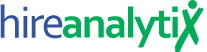Add Call Log Entry
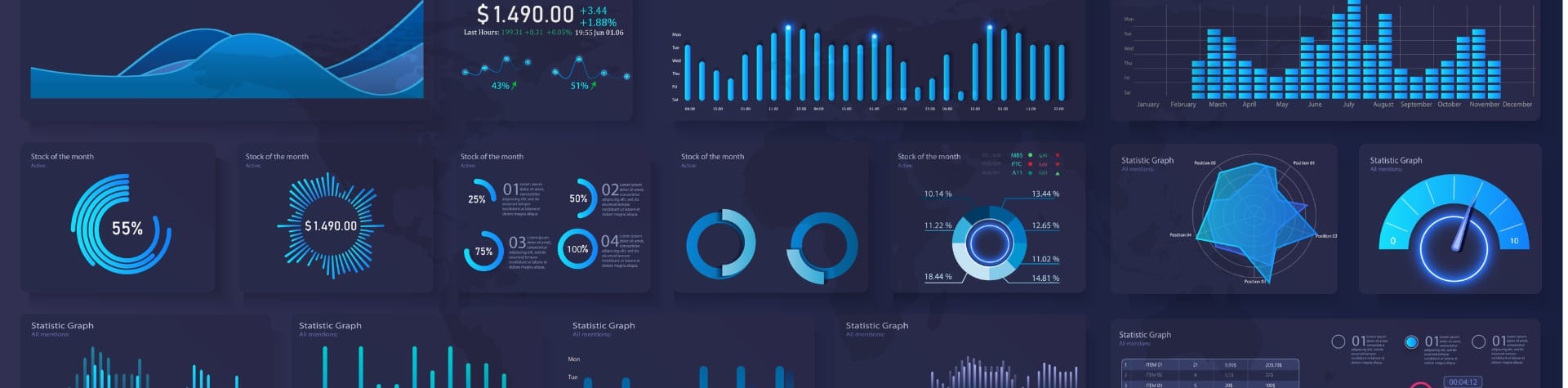
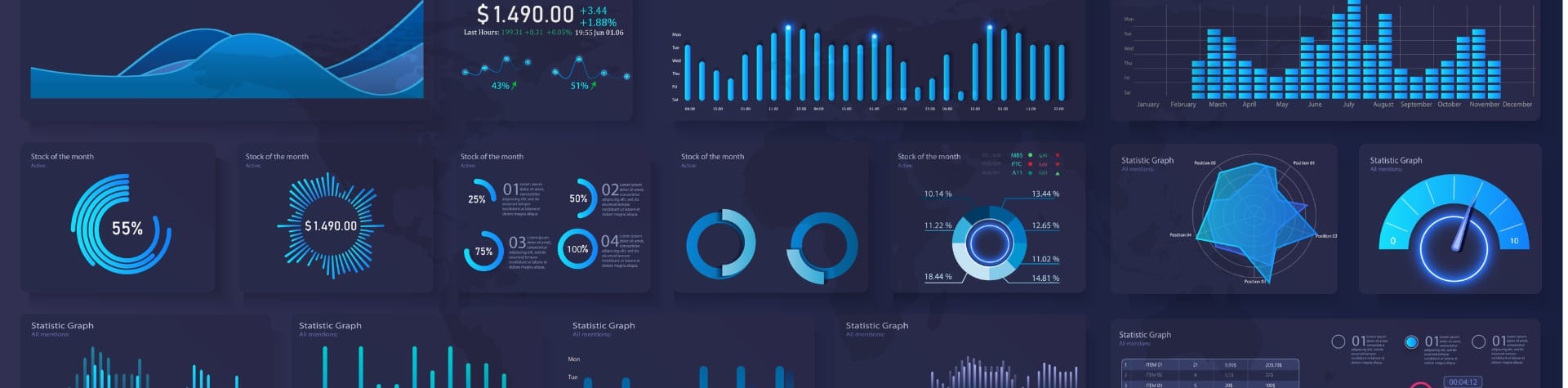
If your tenant does not have a phone system, API this KB article will outline how to add calls to the log for your users. For customers with a phone system API, there may be instances where a call must be added manually to the call log and this article outlines how to accomplish this task. The process is the same either way.
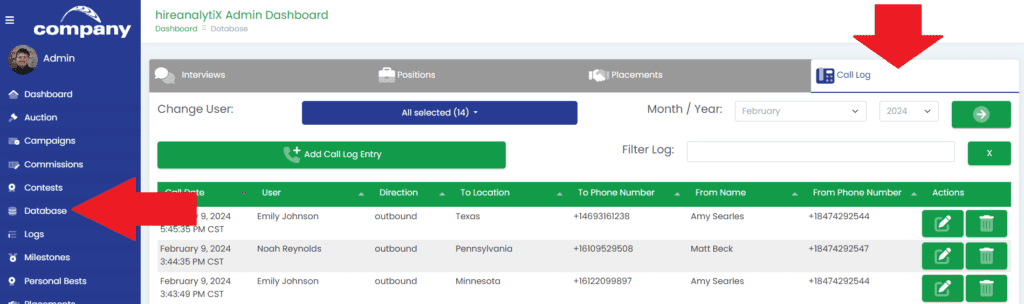
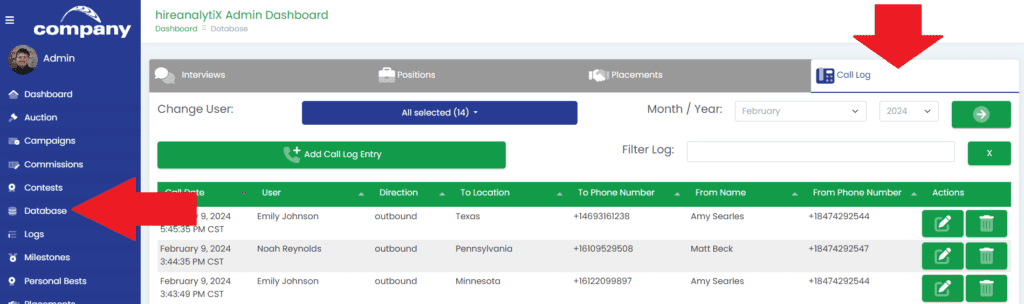
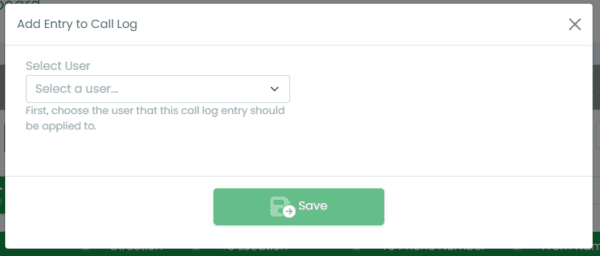
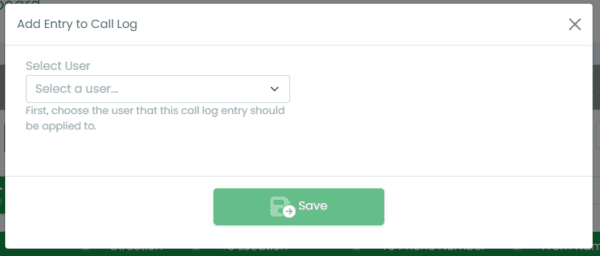
To begin, click on Database in the main navigation and then click on the Call Log tab, as shown in the figure above. Click on the Add Call Log Entry button to open the Add Entry to Call Log modal, as shown in the figure to the right.
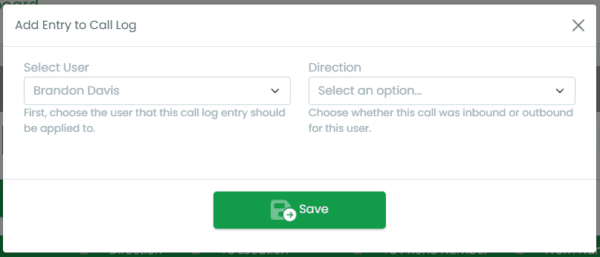
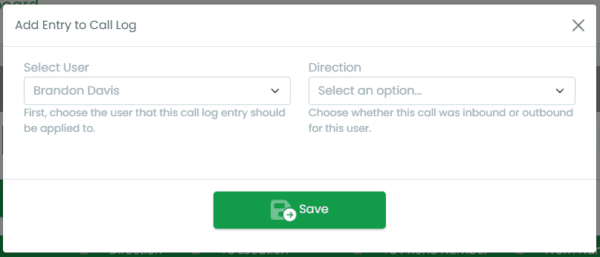
When you select a user from the dropdown, the Direction field appears, allowing you to choose whether it’s an inbound or outbound telephone call. Choosing one of these options makes the rest of the form appear.
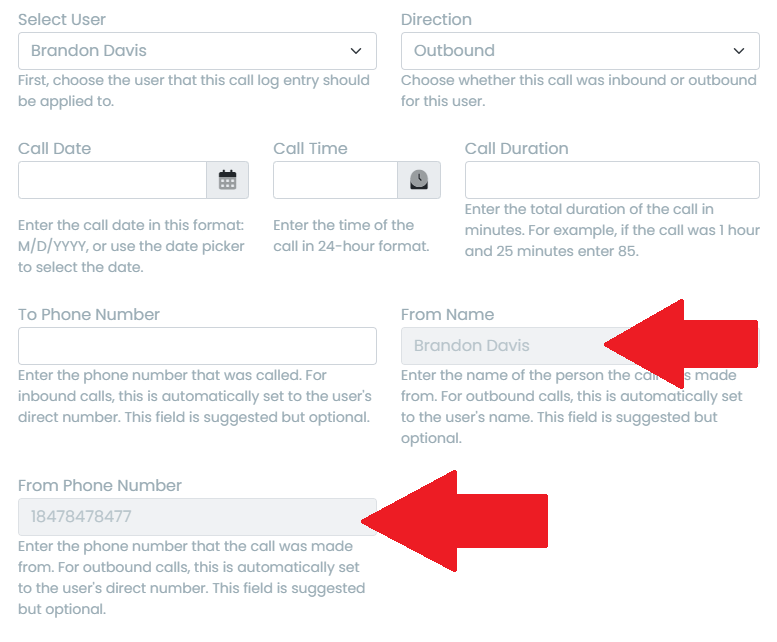
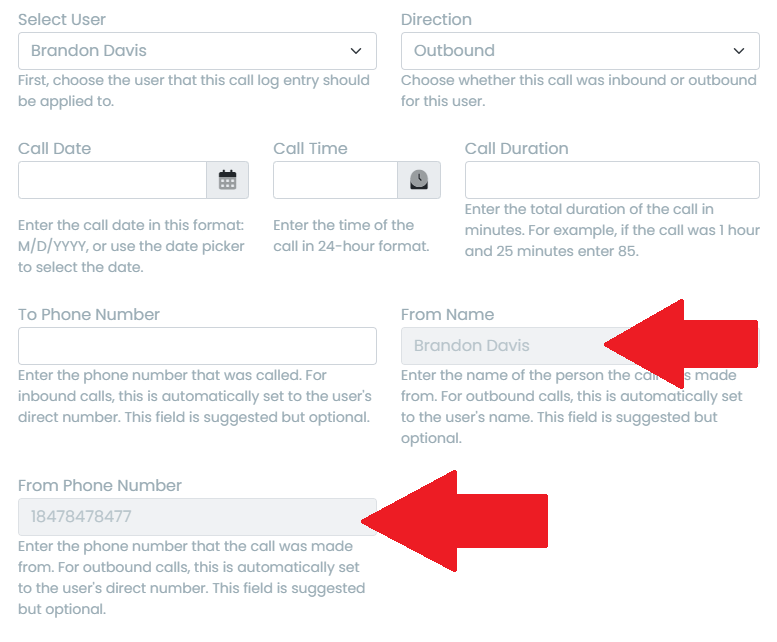
If you choose Outbound call, the From Name and From Phone Number fields are automatically populated with the user’s information and cannot be changed, as pointed out in the figure to the right. For Inbound calls, the To Phone Number is automatically set to the user’s phone number and cannot be changed.
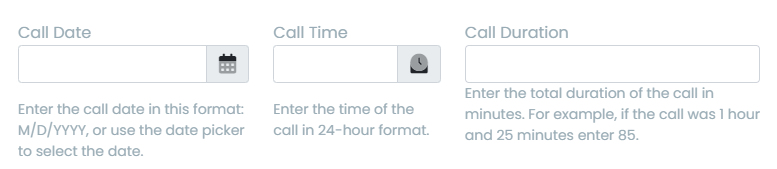
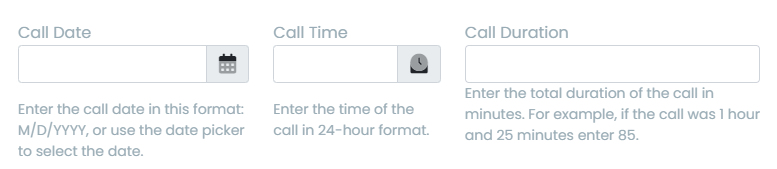
For the Call Date, Call Time and Call Duration you must follow the instructions to make sure the entry is recorded correctly. Call Date should be entered in your local time format, which will be displayed in the help text. For Call Time, however, you must enter it in local 24-hour time. So if the call was made at 3:30 PM local time, record the call as 15:30:00. For Call Duration, the time must be entered in minutes in decimal format. So if the user made a phone call that was 2 minutes and 30 seconds, enter 2.5 in the Call Duration field. Any decimal is allowed but we recommend rounding to the nearest quarter-minute.
When you click the Save button, the call will be recorded and you will then see it in the list of calls.