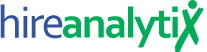Changing User Account Information


To make changes to a user’s account information such as their email address, password, ATS username or even their role within HA, click on any of the details in the User Account Information section as pointed out in the figure below.
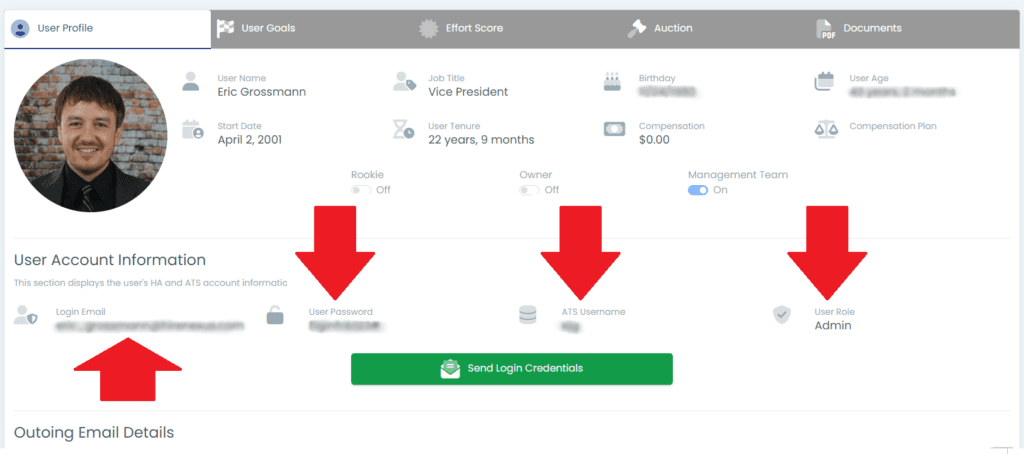
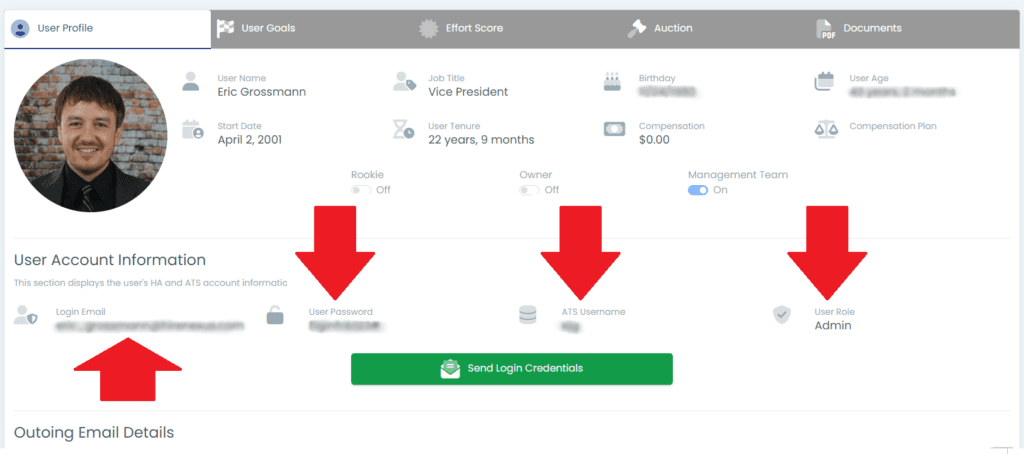
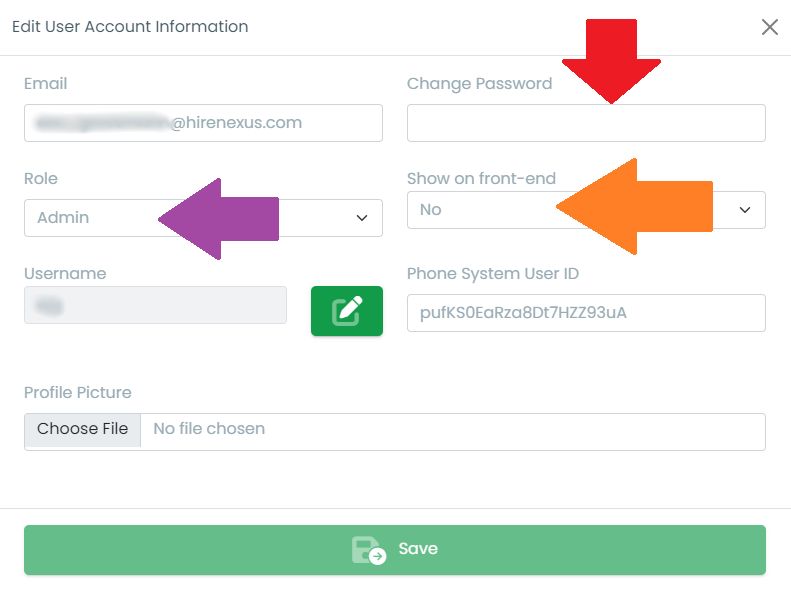
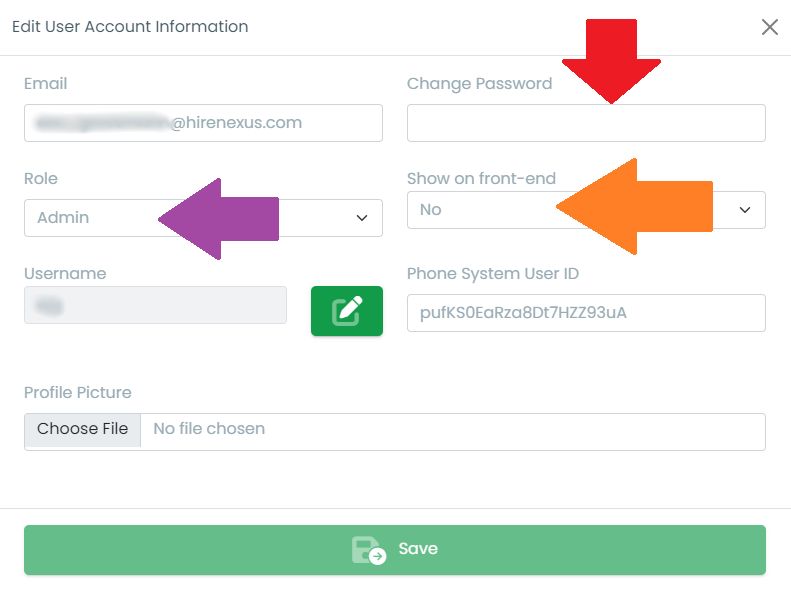
When the Edit User Account Information modal opens, you can then make any changes necessary. The Change Password field, pointed out in red in the figure to the right, should always be left blank unless you’re changing the user’s password.
The Role dropdown, pointed out in purple in the figure, allows you to change the user’s role within HA. The options are Standard User or Admin. Standard Users do not have access to the Admin Dashboard and it also changes how some of the reports function.
The Show on front-end dropdown (pointed out in orange) determines whether or not this user should be shown in the list of users for reports and also whether or not their data should be displayed on the leaderboards and in the company summary charts. In most cases, users who are primarily in operations or an executive capacity should have a value of No.
It is not recommended to change the Username and Phone System User ID values. However, you can also update the user’s picture using the Profile Picture field. Leaving this empty (No file chosen) will simply leave their picture as-is.