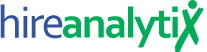Hot Sheet Report


The Hot Sheet Report provides details on all of the active interview activity for all users and individual users as well. The All Users report is a summary-based report, whereas the user report provides more detail into the activity.
Report Summary
The top of the hot sheet report contains the report summary and, if configured by your admin(s), a list of the previous week’s placements, as shown in the figure below. The summary contains week-over-week comparisons of the activities configured by your admin(s). In addition, it will show you how many unique candidates and job orders/positions are currently on your hot sheet, compared to last week. Plus, the summary will tell you your week-over-week hot sheet potential or the value of all the positions on your hot sheet if they were all to close. If turned on by your admin(s), the report will also display your effort score from the previous week.
In this example, this user had 117 unique candidates last week vs 92 this week–down 21.37% week-over-week. and a potential of $604,875 to $762,125, down only 7.41% from the previous week.
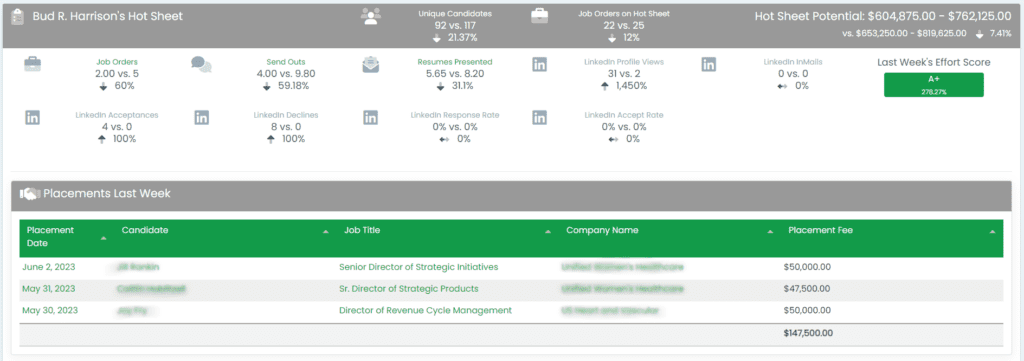
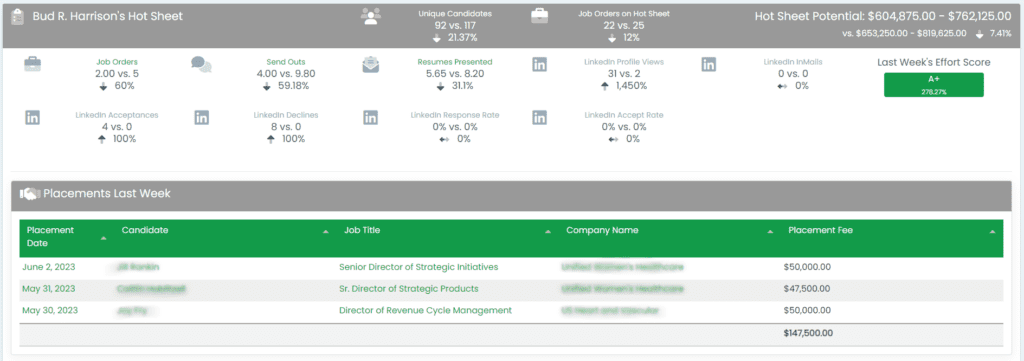
Interviews Hot Sheet
The example below shows a typical interviews section of the Hot Sheet Report for an individual user. The gray ribbon contains relevant information about the position and then below that is a listing of the active interviews on that position. The interview types and statuses displayed here are determined by your admin(s).
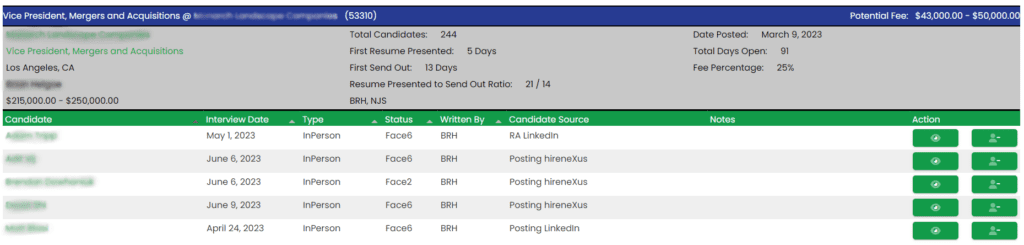
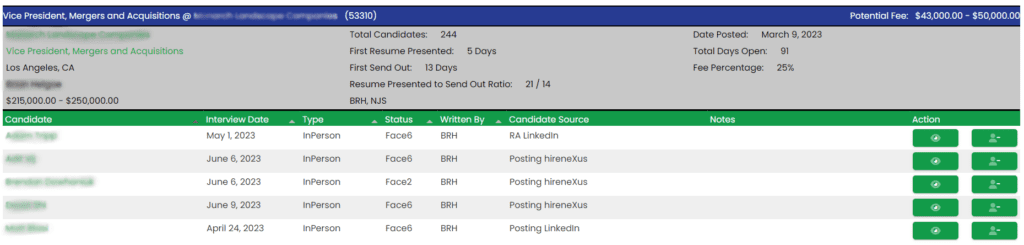
Depending upon your configuration, your report may look similar to the figure above or it may have ALL interview activity listed out. For those with the default, condensed listing, clicking on the “View All” action button will expand the interviews for that particular candidate to show the history, as demonstrated in the figure below.
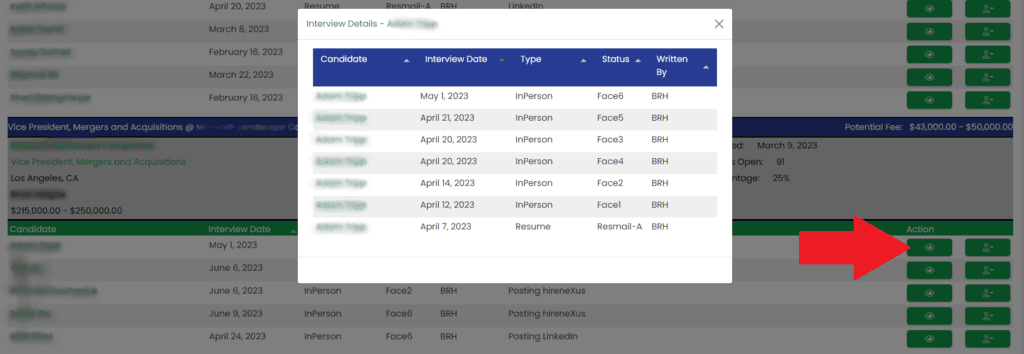
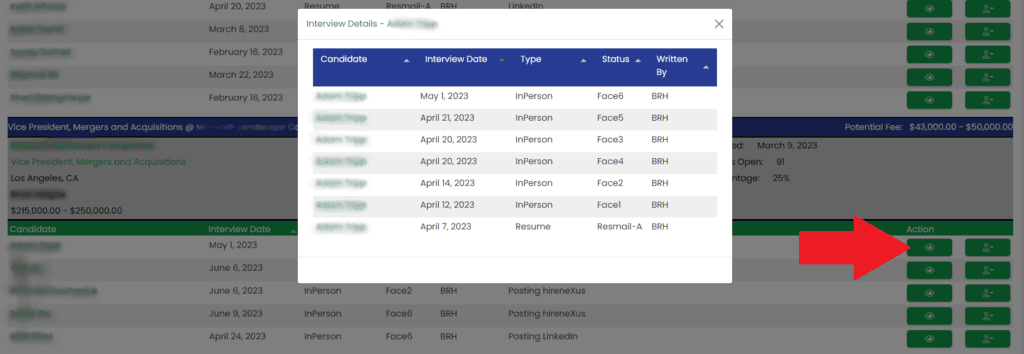
Hot Sheet Notes
The Notes column of the interviews hot sheet provides a way for users with permission to add notes about the candidate directly in the hot sheet for future reference. These notes could just be for the user, or as in the example below, a note for an admin to remove the candidate from the report using the Remove Candidate button. For more on this, see Remove.


To add a note to the candidate, simply click into the notes field for that person, type your note and hit enter on your keyboard. HA will automatically save the note to the candidate.
Positions Hot Sheet
The positions section of the hot sheet report contains relevant information about all of the user’s open positions. The summary of this section shows the week-over-week change in positions without resumes presented/submits, positions without interviews and total open positions. It also shows the week-over-week change in new job orders. Just below that is a breakdown of total positions by aging.
Just like in the interviews hot sheet, the positions hot sheet has a notes section, as pointed out in the figure below. This works exactly the same way.
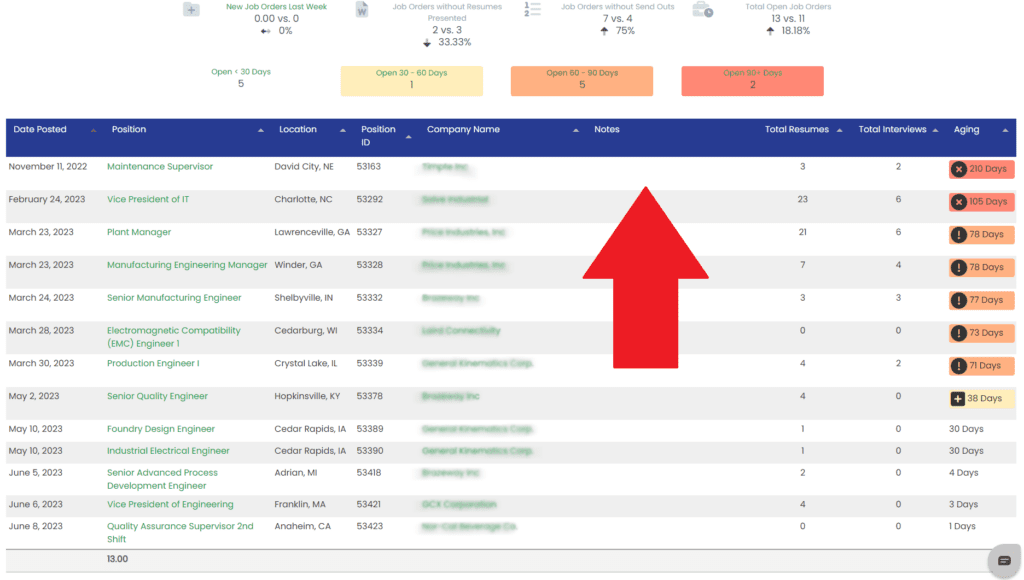
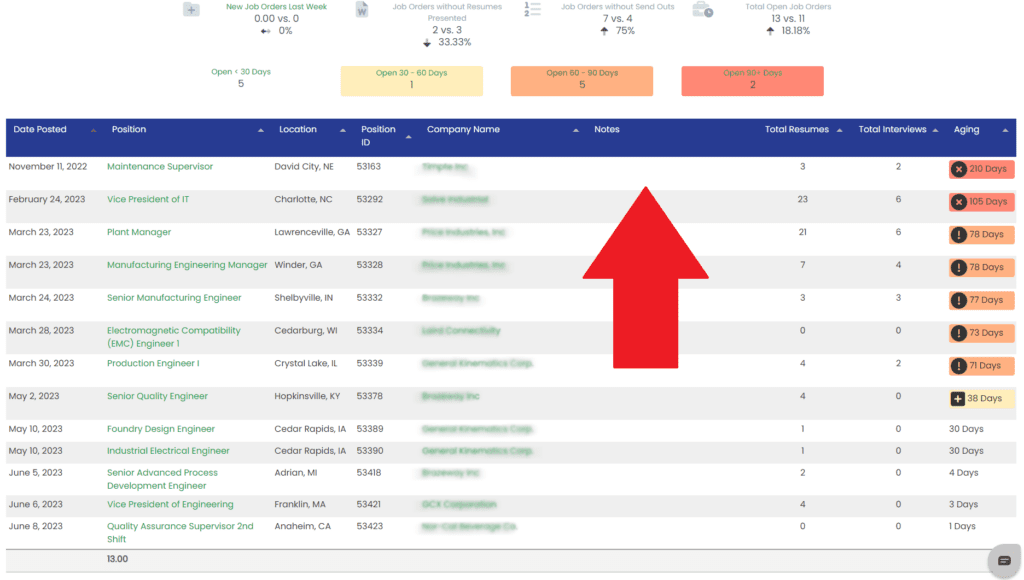
All Users Hot Sheet Report
The top portion of the Hot Sheet Summary for All Users contains the total of all of the configured metrics plus the position details, including aging, from every user’s hot sheet.
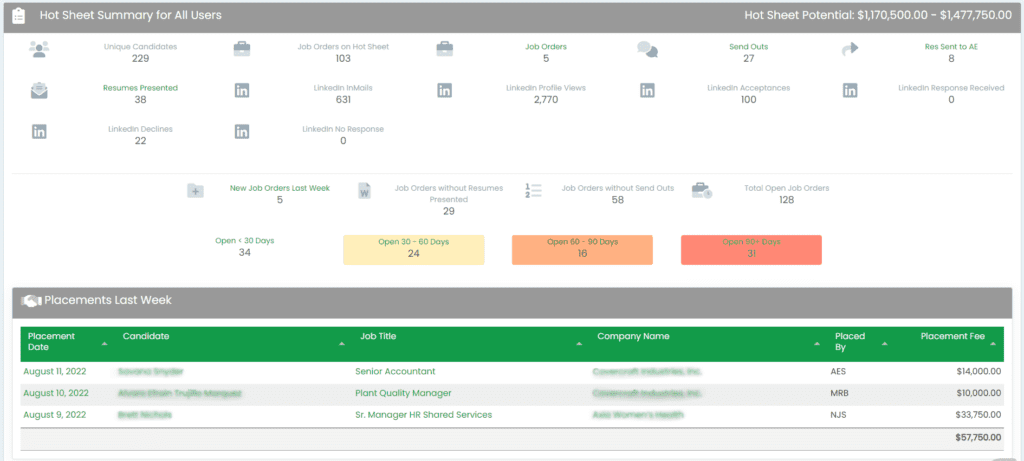
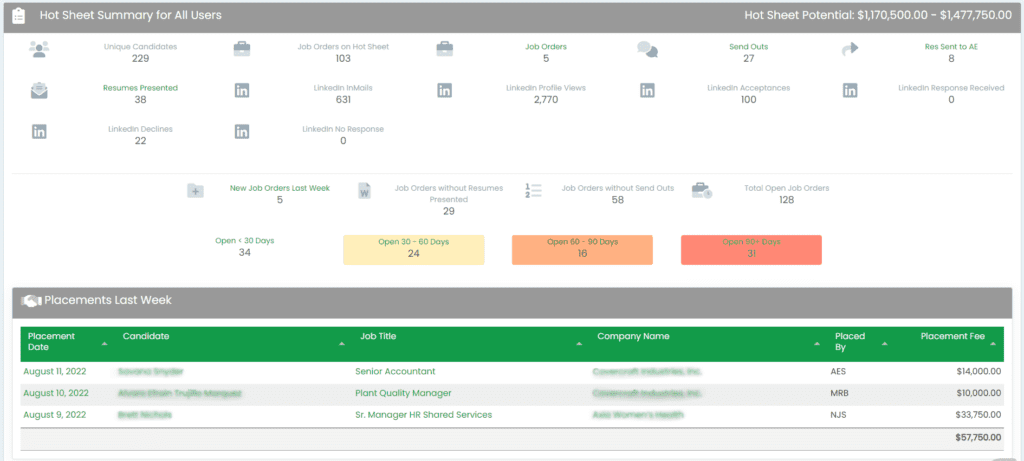
The bottom portion of the All Users report contains a list of all the open positions that have resumes sent to the client but no interviews and then a list of open positions that don’t have interviews OR resumes sent to the client.