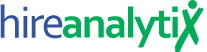Deleting a User


Because of the complexities involved with how HA aggregates data, there is no admin interface for actually deleting a user from your tenant. However, a user can be marked as inactive which will remove them from your active users list and make them only visible to admins from that point forward.


To begin, click on the user’s Start Date, as pointed out in the figure to the left. This will open the Edit User Profile modal window.


Next, click on the Terminate Employee button, as pointed out in the figure to the right. This will make the End Date field editable and change the Terminate Employee button to a “Cancel” button, as shown in the figure below.




When you click Save in the modal window, the employee / user will then be marked as inactive and will no longer show up in your active users list. However, their data including revenue and production numbers, will still be counted in your totals. If you do not want this user to be counted in your numbers, you must also remove them from display on the front-end of HA. To do this, click anywhere in the User Account Information section and ensure that Show on front-end is set to No, as pointed out in the figure to the left.