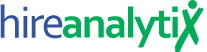Company Transactions


The Company Transactions feature makes it easy to record non-placement transactions with a specific company. To record a transaction, go to the Companies module and find the company that the transaction should be recorded with. Once you have opened the company, click on the Add Company Transaction button, as pointed out in the figure below.




In the Add Transaction modal, select the user(s) involved in the transaction. If more than one user is selected, you will see split details for each user, explained later in this KB article.
The Transaction Date defaults to the current date but it can be changed by either entering a new date or selecting one from the date picker.
Enter the Transaction Amount, or fee amount. Even split transactions, this should be the FULL amount.
The Description field is required and will be used as the candidate name when the placement is created. This will make it easy to find in the Placements module.
When you click Save, HA will look to see if there is a transaction-based position for this company already. If there is, it will record the transaction to that position. If not, it will create a new transaction-based position where HA will record all future retainers and transactions.
In addition, a placement will be created where you can later record payments made on this transaction.
Split Transactions
When more than one user is selected, HA will automatically assume this is a split transaction and the Split User Details element will appear, as shown in the figure below. This enables you to create a split transaction right from the modal window, without having to go into the placement/transaction later to split it between users.


In this example, the split is 50/50 between two users. You can split the transaction between as many users as you would like.
However, the total for each designation cannot exceed 100%. In this example, both of those users are Account Executives. If a Project Coordinator was also associated with this transaction, that user should receive 100% credit, unless more than one PC was involved in the transaction.


In the event that any designation has more than 100% credit assigned, HA will let you know and tell you how much you’re trying to give credit for. In this example, we gave 3 users credit: 50, 50, and 20. Since this is more than 100, HA will not let you save the transaction.