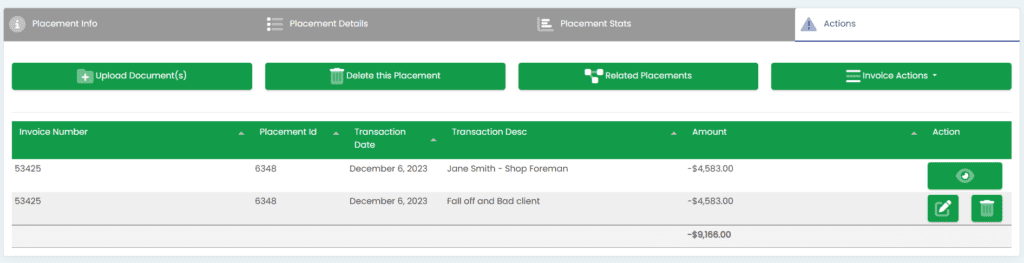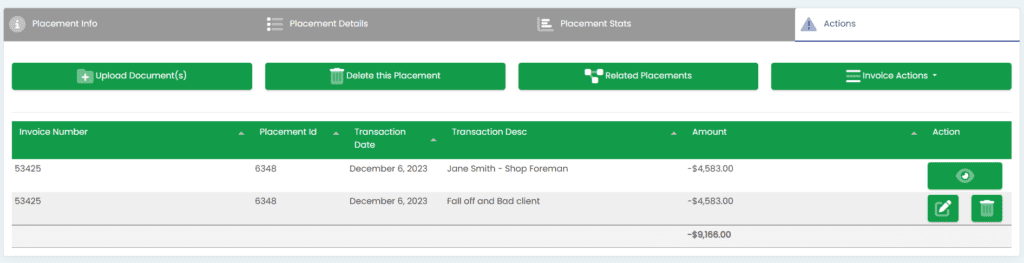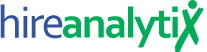Fall Offs
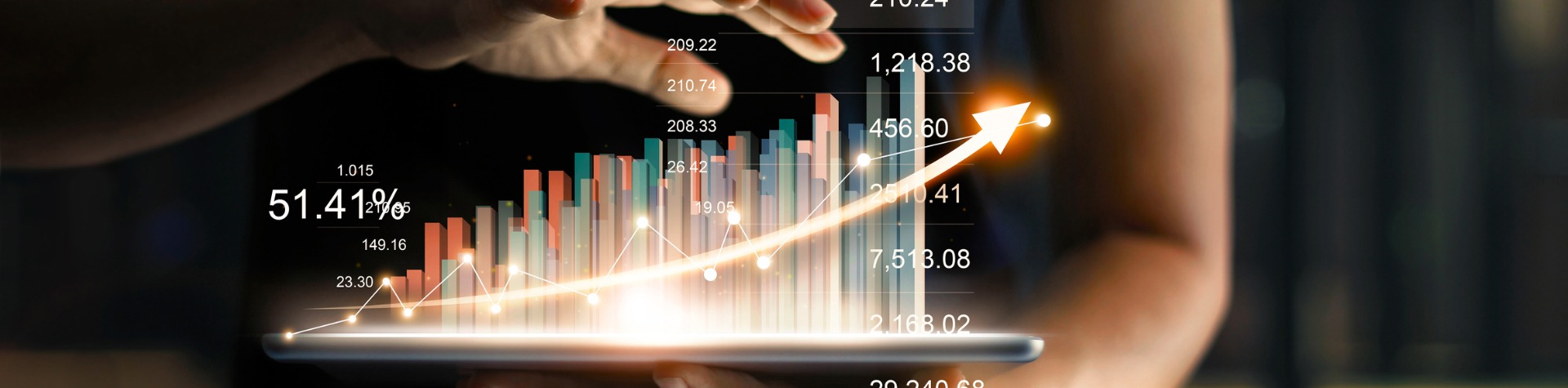
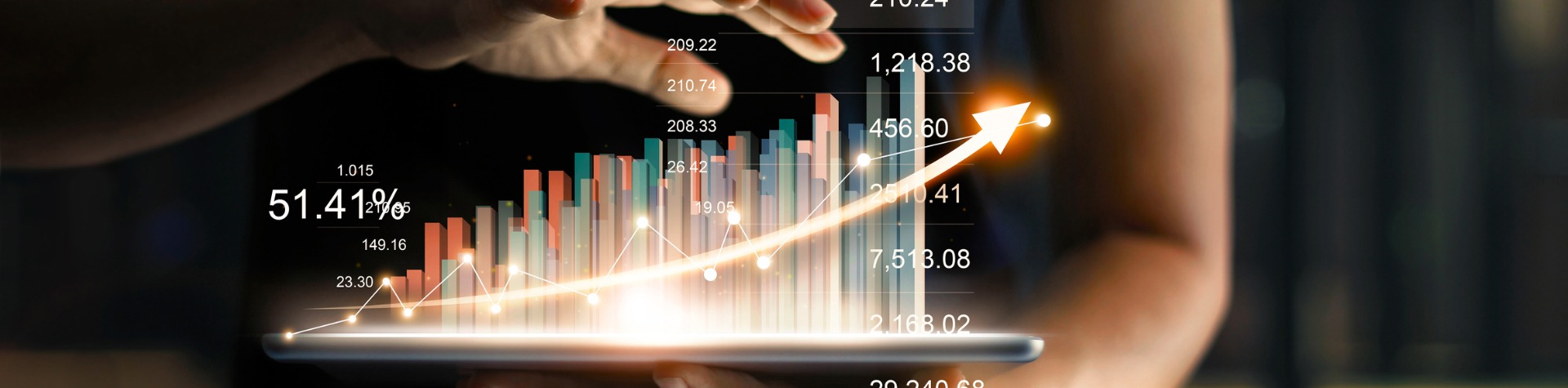
To add a Fall Off on a placement, go to the Actions tab and then click on the Invoice Actions button, as pointed out in the figure below. Then, click on Convert to Fall Off.


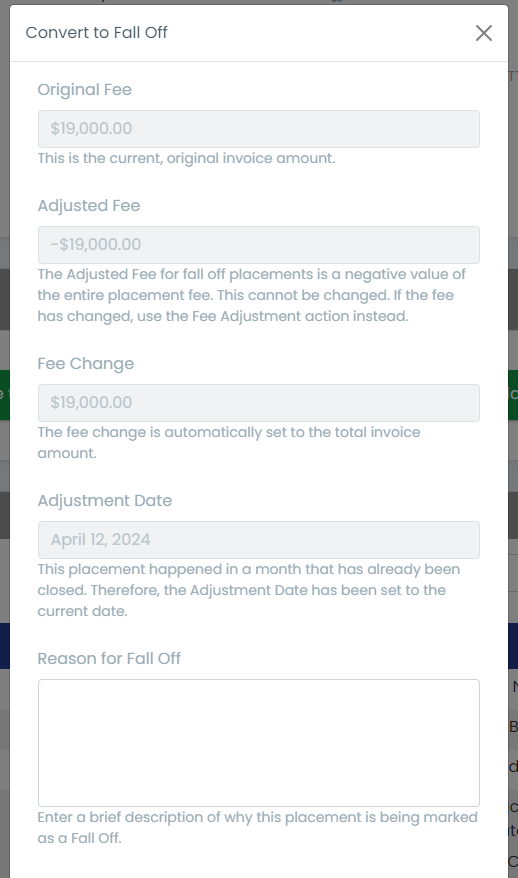
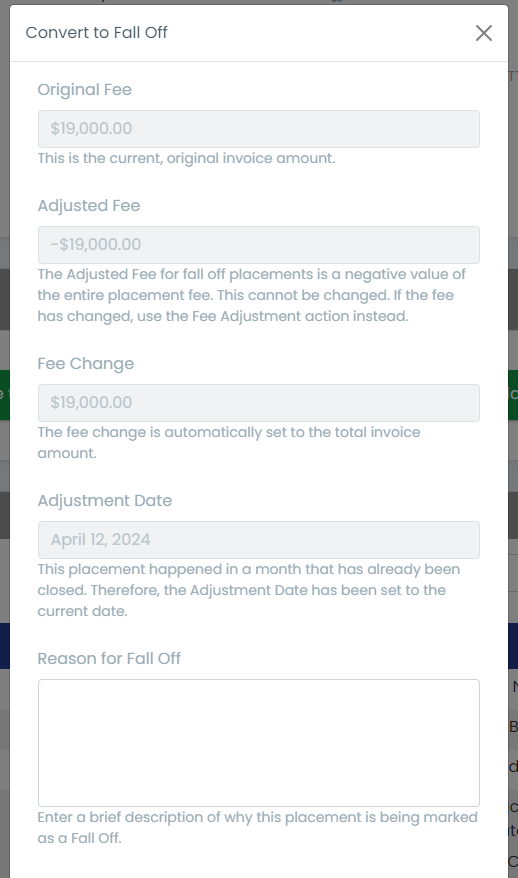
In the Convert to Fall Off modal, you will see the Original Fee, the Adjusted Fee, the Fee Change and the Adjustment Date. None of these fields can be edited.
However, you must enter something in the Reason for Fall Off text area. Once you have entered a reason for the fall off, click the Save button at the bottom of the modal.
Once you click Save, the page will reload and you will now see a list of transactions related to this invoice, as shown in the figure below. The conversion to a fall off will now be shown in that list.